The article will explain the meaning of the status lights found on the NBN™ Connection Device (NCD) which is an indoor unit used for Fibre to the Curb (FTTC) services.
These lights may help you quickly check on the status of your NBN™ connection which may be useful when troubleshooting NBN™ FTTC issues. If you still can’t get online after troubleshooting, please call your NBN Provider for further assistance.
NBN FTTC NCD Device Status Lights
The status lights may be covered by a small sliding panel on the face of your NBN™ Connection Device.
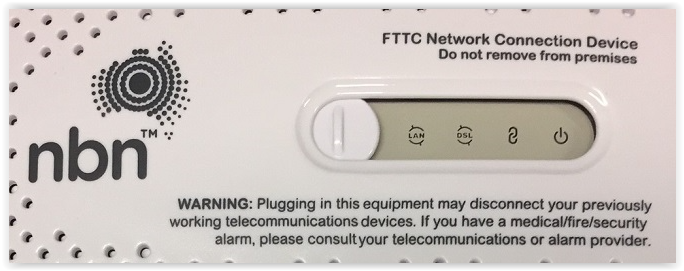
| Indicator Light | State | Meaning |
| LAN | Off | NCD has no power or is not connected to a modem/router. |
| Blue | Successful connection between NCD and modem/router. Flashing indicates local network activity. | |
| Amber | Successful connection between NCD and modem/router. Flashing indicates local network activity. | |
| DSL | Off | NCD has no power or is not communicating with the NBN™ access network. |
| Blue | NCD is successfully communicating with the NBN™ access network. | |
| Connection | Off | NCD has no power. |
| Blue | Successful reverse power to NBN™ equipment outside the premises. | |
| Red | Issue with reverse power. Please call us for further assistance. | |
| Power | Off | NCD has no power. |
| Blue | NCD has power. |
Please follow the steps below and proceed to next step if the issue persists.
Step 1 - Restart your modem
- Turn off your modem and leave it off for at least 60 seconds.
- Turn your modem back on and allow it to reboot (wait for the modem lights to settle back into a stable and normal operating pattern).
- Continue monitoring for dropouts.
Step 2 - Check your connection on other devices
- When your connection drops out, check other devices connected to your modem via WiFi or Ethernet network cable to see if they have dropped out, too.
- If your device is connected via WiFi, stand next to your modem to rule out any WiFi signal issues.
- If devices connected via Ethernet cable stay online when devices connected via WiFi drop out, you will need to troubleshoot for your WiFi Dropouts with a local IT technician.
- If you only lose your WiFi connection in certain parts of your home, you may need to speak with a local IT technician regarding installing WiFi range extenders or access points in the black spots.
Step 3 - Check your cables
- Check that all network cables connected to your modem are in good condition and plugged in securely, without any kinks, including the power supply cables. Check and replace power boards if also being used, and only use the manufacturers power supply pack as originally supplied with the device.
- The type of Ethernet Category (e.g. Cat6) should be printed on the length of the cable. Older Cat5 Ethernet cables are not recommended for NBN™ services – a Cat5e or Cat6 Ethernet cable is ideal.
- Any damaged or outdated cables should be replaced.
Step 4 - Make a note of your dropouts
- If a fault needs to be lodged for your NBN™ service, you will need the dates and times of when the dropouts occurred (i.e. lost and returned).
- While the internet is dropped out, please note all of the status indicator lights, and especially if the “DSL” light on your NBN™ Connection Device is on or off.
- Please make notes for easy reference, e.g:
27/11/2019 - 7:30PM to 8:15PM, DSL light off
28/11/2019 - 8:30AM to 9:00AM, DSL light off
28/11/2019 - 10:00AM to 10:30AM, DSL light off
Step 5 - Call your NBN Provider for further assistance
